Visual Basic is initiated by using the Programs option > Microsoft Visual Basic 6.0 > Visual Basic 6.0. Clicking the Visual Basic icon, we can view a copyright screen enlisting the details of the license holder of the copy of Visual Basic 6.0. Then it opens in to a new screen as shown in figure 1 below, with the interface elements Such as MenuBar, ToolBar, The New Project dialog box. These elements permit the user to buid different types of Visual Basic applications
One of the most significant changes in Visual Basic 6.0 is the Integrated Development Environment (IDE). IDE is a term commonly used in the programming world to describe the interface and environment that we use to create our applications. It is called integrated because we can access virtually all of the development tools that we need from one screen called an interface. The IDE is also commonly referred to as the design environment, or the program.
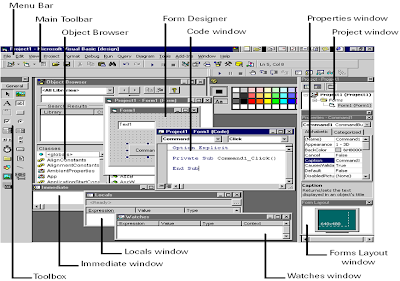
Tha Visual Basic IDE is made up of a number of components
* Menu Bar
* Tool Bar
* Project Explorer
* Properties window
* Form Layout Window
* Toolbox
* Form Designer
* Code Window
* Object Browser, etc.
In previous versions of Visual Basic, the IDE was designed as a Single Document Interface (SDI). In a Single Document Interface, each window is a free-floating window that is contained within a main window and can move anywhere on the screen as long as Visual Basic is the current application. But, in Visual Basic 6.0, the IDE is in a Multiple Document Interface (MDI) format. In this format, the windows associated with the project will stay within a single container known as the parent. Code and form-based windows will stay within the main container form.
Visual Basic startup dialog box
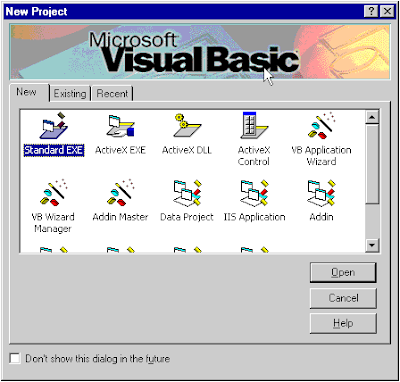
Menu Bar
This Menu Bar displays the commands that are required to build an application. The main menu items have sub menu items that can be chosen when needed. The toolbars in the menu bar provide quick access to the commonly used commands and a button in the toolbar is clicked once to carry out the action represented by it.
Toolbox
The Toolbox contains a set of controls that are used to place on a Form at design time thereby creating the user interface area. Additional controls can be included in the toolbox by using the Components menu item on the Project menu. A Toolbox is represented in figure 2 shown below.
Toolbox window with its controls available commonly:
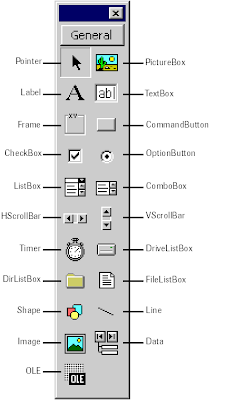
Control | Description |
| Pointer | Provides a way to move and resize the controls form |
| PictureBox | Displays icons/bitmaps and metafiles. It displays text or acts as a visual container for other controls. |
| TextBox | Used to display message and enter text. |
| Frame | Serves as a visual and functional container for controls |
| CommandButton | Used to carry out the specified action when the user chooses it. |
| CheckBox | Displays a True/False or Yes/No option. |
| OptionButton | OptionButton control which is a part of an option group allows the user to select only one option even it displays mulitiple choices. |
| ListBox | Displays a list of items from which a user can select one. |
| ComboBox | Contains a TextBox and a ListBox. This allows the user to select an ietm from the dropdown ListBox, or to type in a selection in the TextBox. |
| HScrollBar and VScrollBar | These controls allow the user to select a value within the specified range of values |
| Timer | Executes the timer events at specified intervals of time |
| DriveListBox | Displays the valid disk drives and allows the user to select one of them. |
| DirListBox | Allows the user to select the directories and paths, which are displayed. |
| FileListBox | Displays a set of files from which a user can select the desired one. |
| Shape | Used to add shape (rectangle, square or circle) to a Form |
| Line | Used to draw straight line to the Form |
| Image | used to display images such as icons, bitmaps and metafiles. But less capability than the PictureBox |
| Data | Enables the use to connect to an existing database and display information from it. |
| OLE | Used to link or embed an object, display and manipulate data from other windows based applications. |
| Label | Displays a text that the user cannot modify or interact with. |
Project Explorer window
Docked on the right side of the screen, just under the tollbar, is the Project Explorer window. The Project Explorer as shown in in figure servres as a quick reference to the various elements of a project namely form, classes and modules. All of the object that make up the application are packed in a project. A simple project will typically contain one form, which is a window that is designed as part of a program's interface. It is possible to develop any number of forms for use in a program, although a program may consist of a single form. In addition to forms, the Project Explorer window also lists code modules and classes.
Properties Window
The Properties Window is docked under the Project Explorer window. The Properties Window exposes the various characteristics of selected objects. Each and every form in an application is considered an object. Now, each object in Visual Basic has characteristics such as color and size. Other characteristics affect not just the appearance of the object but the way it behaves too. All these characteristics of an object are called its properties. Thus, a form has properties and any controls placed on it will have propeties too. All of these properties are displayed in the Properties Window.
Object Browser
The Object Browser allows us to browse through the various properties, events and methods that are made available to us. It is accessed by selecting Object Browser from the View menu or pressing the key F2. The left column of the Object Browser lists the objects and classes that are available in the projects that are opened and the controls that have been referenced in them. It is possible for us to scroll through the list and select the object or class that we wish to inspect. After an object is picked up from the Classes list, we can see its members (properties, methods and events) in the right column.
A property is represented by a small icon that has a hand holding a piece of paper. Methods are denoted by little green blocks, while events are denoted by yellow lightning bolt icon.
Object naming conversions of controls (prefix)
Form -frm
Label-lbl
TextBox-txt
CommandButton-cmd
CheckBox -chk
OptionButton -opt
ComboBox -cbo
ListBox-lst
Frame-fme
PictureBox -pic
Image-img
Shape-shp
Line -lin
HScrollBar -hsb
VScrollBar -vsb